Add Goddady ssl certificate to AWS Load Balancer
Today I've Learned postAssuming you’ve already generated the csr files and private key without
password and you already have SSL certificate issued by GoDaddy
In GoDaddy go to https://certs.godaddy.com/ in Certs pic certificate
and download the certificate for Other Server type. This will download
a zip file containing files: xxxxxxxxxxxxxxxx.crt xxxxxxxxxxxxxxxx.pem gd_bundle-g2-g1.crt
note if your cert is close to expire make sure you renew the certificate before downloading so that you have a longer period. If you are couple of days before expire don’t worry you will gave year + those extra days on your new cert.
In AWS: go to EC2 > Load Balancers (left menu) > pic a load balancer;
Then select Listener tab, and either add https port or click View/edit certificates on existing https setup.
You will end up in Certificates interface. Her you click the big +
button and in middle of sreen you should see Import certificate
option. Here you will these options:
- Ipmort to choose
IAM - Certificate name whatever you want
- Certificate private key (PEM encoded) : paste value of your private key without a password (the key you use to sign your csr in first place)
- Certificate body (PEM encoded) paste value of
xxxxxxxxxxxxxxxx.crtfrom the downloaded Godaddy zip file - Certificate chain (PEM encoded) paste value of
gd_bundle-g2-g1.crtfrom the downloaded Godaddy zip file
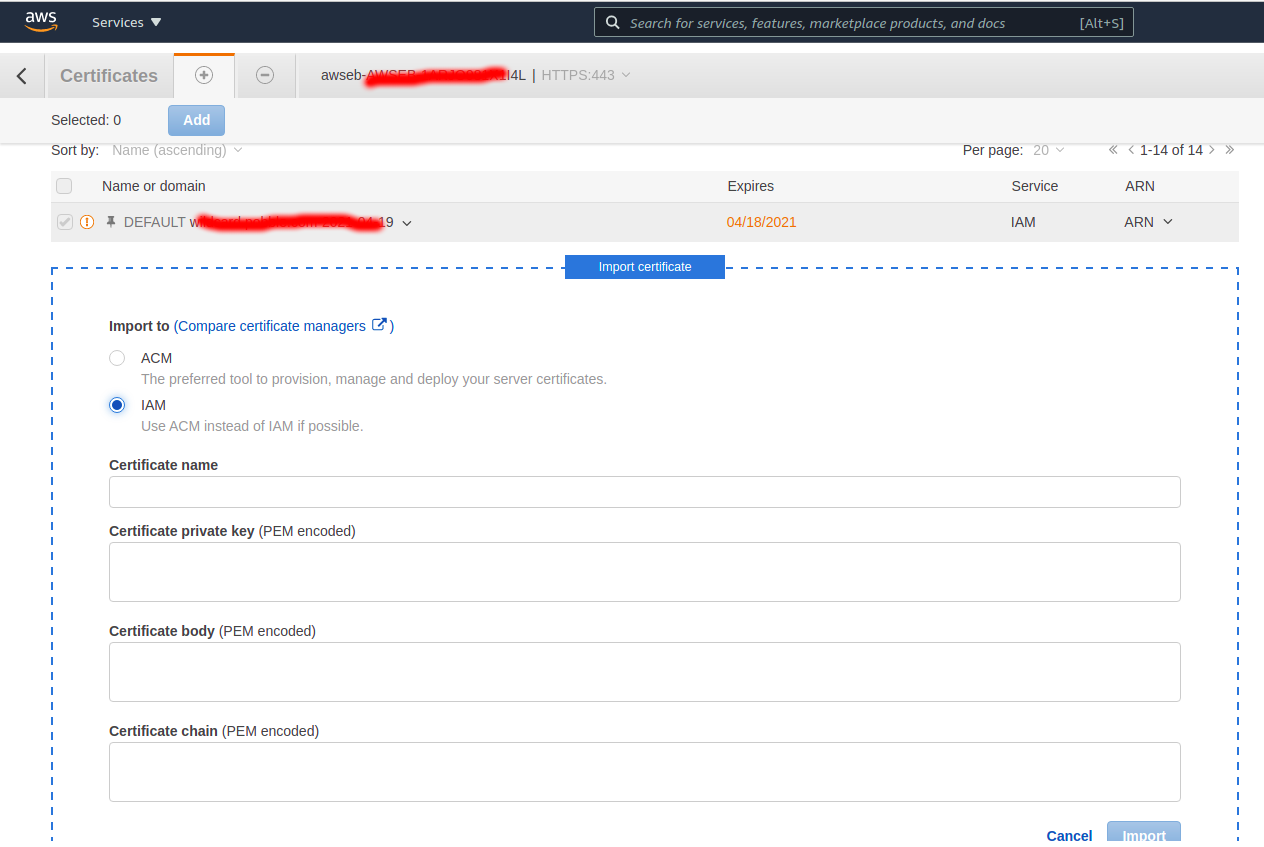
Click Import
All should work. Now select this cert for your https listener and all should be fine
note: if you want to use self-signed cert you don’t need to specify chain
Sources:
Entire blog website and all the articles can be forked from this Github Repo