Visualized desktop workspaces flow
ArticleIn this article I will show you what is in my opinion the most productive way how to work with your desktop environment.
It is about using existing tool currently available in most of the operating systems called workspaces
Desktop Workspaces are designed to hold multiple applications in different contexts. Point I’ll try to make is about how you organize and access these applications in relation to their responsibilities in the most productive way.
In order to present you this flow I’ll show you how I use workspaces in daily professional life.
Here is a quick video Demonstration (youtube)
Every workspace is dedicated to single purpose
In my daily setup I use 6 workspaces which I visualize as grid of 3 columns on 2 rows:
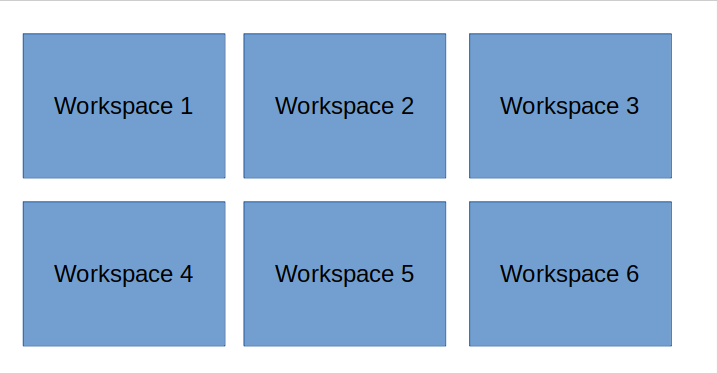
Software implementation of Workspaces can be 6 workspaces columns in 1 row (e.g. OSx, or Cinnamon DE). The important part is how you “visualize” it.
Because I’m a web-developer building web-applications (in Ruby on Rails) my daily workspaces layout look something like this:
- Workspace1 purpose: interaction with frontend of the web-application I’m building (Firefox)
- Workspace2 purpose: writing and executing code/tests (code editor, terminal)
- Workspace3 purpose: company communication (e.g.: company email or company instant message application)
- Workspace4 purpose: work on remote servers (e.g. critical bug on production server, copy a files from server, etc..)
- Workspace5 purpose: personal (e.g. music, personal emails, googling funny cats, etc…)
- Workspace6 purpose: anything else (e.g. Image editor when needed)
Supper important part of this productivity flow is to get into the mindset of what “responsibility” each Workspaces represent.
When I’m working I don’t think in terms of:
I need to check if something is working on the website therefore I need to go to "Workspace 1" and reload "web-browser loading address http://localhost:3000"
..but rather I think in terms of:
I need to check if something is working on the website therefore I need to go to "Frontend workspace" and reload "the app"
I think of Workspace as a form of “bounded context of functionality”.
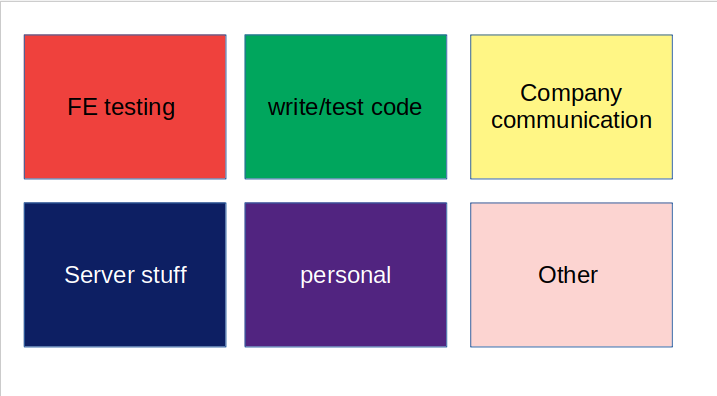
It’s similar like the way you think about your house. You don’t think about room1, room2, room3, … You think of Bedroom, Bathroom, Living room.
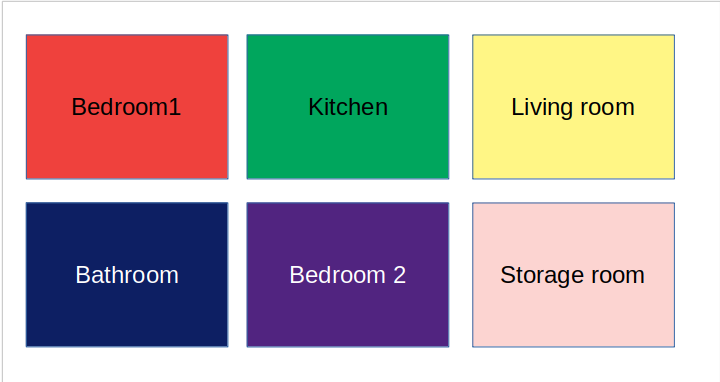
Now that we established the “responsibilities” of workspaces another important part is the navigation in Workspaces.
Navigation in responsibility workspaces
Like I’ve said I visualize my workspaces as 3 columns on 2 rows grid. That means if I need to switch from “Server stuff” workspace to “Company communication” workspaces I don’t want to think of:
I need to go "up", "right" and "another right"
I want to visualize:
I need to go from "Server stuff workspace" to "Company communication"
Same as in a house you don’t think of I need to go out of this room, go down the hallway, take the vacum cleaner go out of this room go left and vacum clean that room. You rather think: “I need from Living room to Storage room grab a vacum cleaner and go clean the Bedroom”
So in order to achieve this you need to set up instant “go to workspaces” navigation shortcuts in your laptop. For example you can set shortcuts:
PC/Linux:
WindowsButton + 1- go to workspace 1WindowsButton + 2- go to workspace 2- …etc
Mac OSx:
CTR + 1- go to workspace 1CTR + 2- go to workspace 2- …etc
Same way I’m recommending to setup move window to workspace number to
better move around application windows (eg: move this webrowser window from "Personal" to "Company communication" workspace)
for example
PC Linux:
ALT + WindowsButton + 1- move window to workspace 1ALT + WindowsButton + 2- move window to workspace 2- …etc
Mac OSx:
ALT + CTR + 1- move window to workspace 1ALT + CTR + 2- move window to workspace 2- …etc
I use Ubuntu Linux with Cinnamon DE. Here is short TIL note how to setup workspaces in Cinnamon for workspace flow
In the past I use to use Mac OSx, native Ubuntu desktop environment (before they made workspaces stupid and not usable in Ubuntu 18.04), and several other Linux distros. Everywhere I was able to configure similar setup. I know windows 10 has workspaces equivalent but I don’t know how it works as I don’t use it
You can set the workspace switch shortcuts to anything that make sense for you I’ll provide just 2 examples I used:
10 finger technique setup
My “switch to workspace” shortcut setup over last 10 years is similar to this:
WindowsButton + 1- go to workspace 1WindowsButton + 2- go to workspace 2WindowsButton + 3- go to workspace 3WindowsButton + 8- go to workspace 4WindowsButton + 9- go to workspace 5-
WindowsButton + 0- go to workspace 6 Alt + WindowsButton + 1- move window to workspace 1Alt + WindowsButton + 2- move window to workspace 2Alt + WindowsButton + 3- move window to workspace 3Alt + WindowsButton + 8- move window to workspace 4Alt + WindowsButton + 9- move window to workspace 5Alt + WindowsButton + 0- move window to workspace 6
Reason for this shortcut layout is that I type with 10 finger technique and it’s easier for me to control first row of workspaces with left hand and bottom row with right hand.
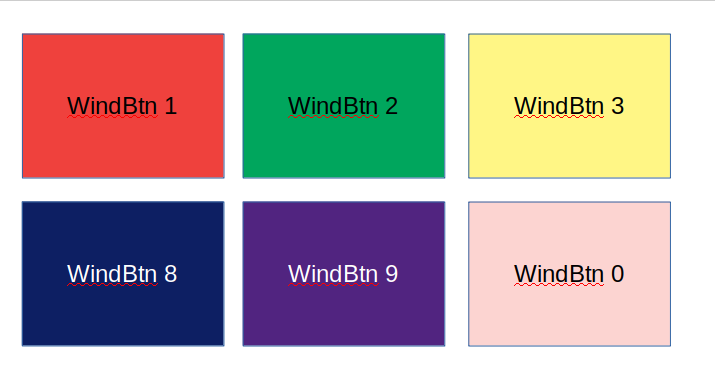
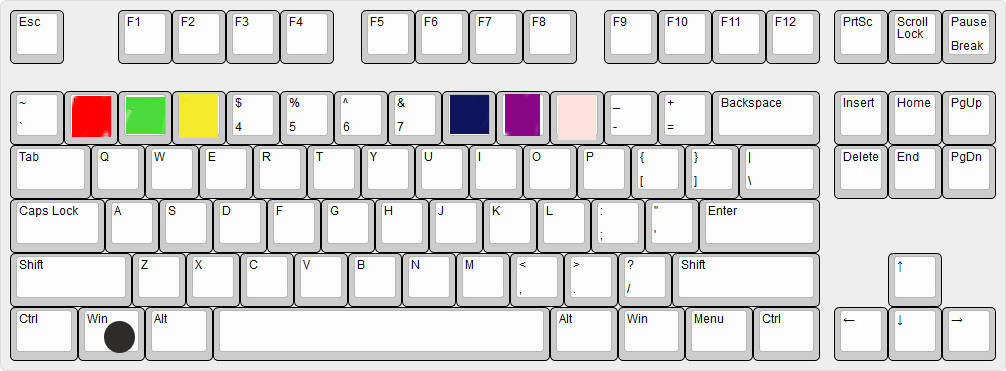
Side numeric keyboard workspaces
10 years ago before I’ve learned to type with ten finger method I use to use side numeric keyboard to represent my workspaces. I had a grid of 3 columns in 3 rows (so 9 workspaces in total)
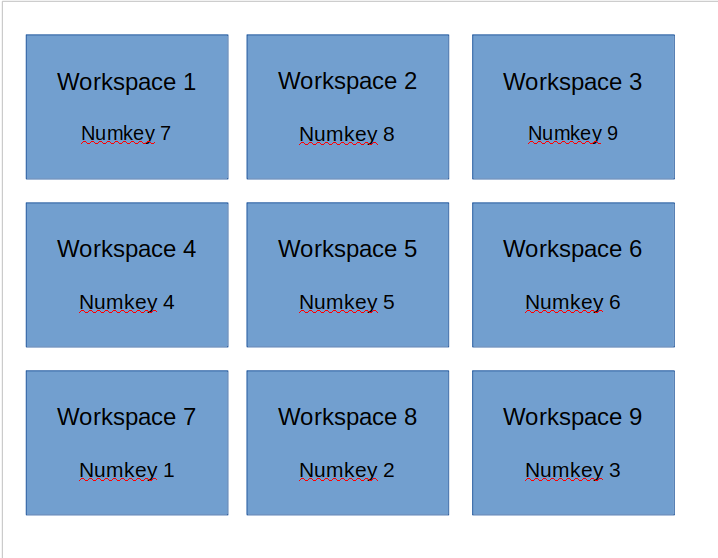
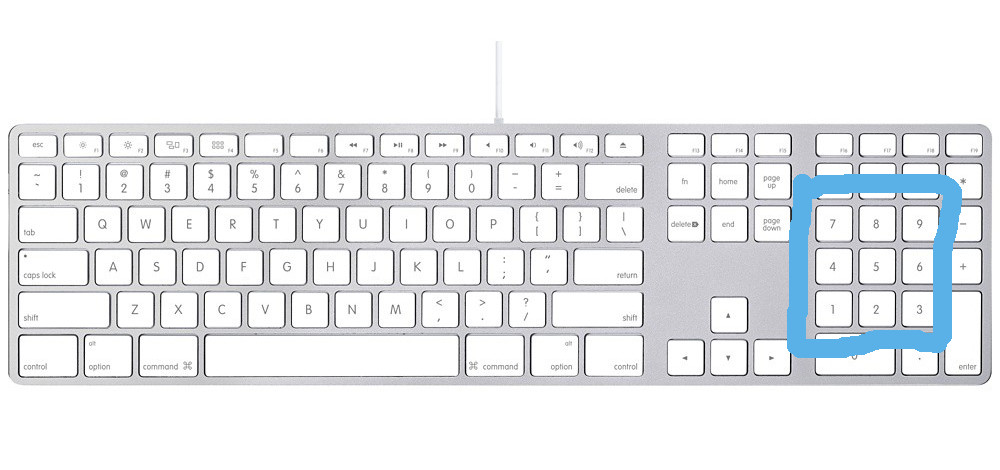
I don’t quite remember what was each workspace purpose but I’ve used all of them.
Applications per workspace
I’m running usually one or two applications (maximum three) per workspace.
This is so that on any given workspaces I don’t have to do too many Alt+tab (switch workspace application)
For example:
FE testing workspace
- web-browser loading frontend of the application I’m building (
localhost:3000) - terminal running Ruby on Rails development web server
Write code/test workspace
- IDE code editor (Vim)
- terminal in which I lunch code tests (RSpec)
company communication workspace
- Slack or in the past I use to have Skype or company email. Depending on the company communication tools
- editor (Vim) writing down company related notes (E.g. questions I need to ask later on)
server stuff workspace
- terminal to
sshto servers - terminal to
scpstuff from/to servers - ..etc
personal workspace
- web-browser (I lunch pretty much everything via web-browser)
Workspace6
- e.g. VPN tunnel app, or image editor (Gimp) when needed.
It doesn’t mean that I need to lunch every application on every workspace every day. There are days when I don’t do anything with remote servers so nothing get lunched on Workspace4
It’s more about “where” I would lunch those applications.
Conclusion
I just gave you one example how I use visualized workspaces flow for productivity.
For example when I need to do my taxes I will close everything programming related and I would open tax related applications only. I have different applications on different workspaces (e.g spreadsheet on Workspace 2, government website on workspace 1, Bank account statements loaded in Workspace 3, etc…)
I use to try to learn 3D modelling and graphics, Music editing and lots of other stuff I suck at. I had completely different workspaces flows in my head for every hobby.
Point is I was “visualizing it” mnemotechnically.
It’s simmillar how Mind Palace technique works where mentalists and magicians memorize huge amount of details by “visualizing” them.
So please try this for yourself and let me know how you find this productivity method.
Other Links
- WebDeveloper life hacks In the talk I talk about other interesting techniques I use for productivity
- Demonstration of Visualized Desktop workspaces flow
- how to setup workspaces in Cinnamon for workspace flow
- how to setup workspaces in Manjaro linux 18 - XFCE
- how to setup workspaces in Ubuntu XFCE and Xubuntu 18.04
- how to setup workspaces in Ubuntu 18.04 (native Ubuntu Unity)
If you want to present this to your collegues here are presentation slides
Discussion
Entire blog website and all the articles can be forked from this Github Repo