Visualized Desktop Workspace flow in Xubuntu 18.04 - XFCE
Today I've Learned postThis article is manual how to set up Xubuntu so it works with Visualized Workspaces Workflow concept. This setup should probably work also for Ubuntu with manually installed XFCE
Visualized Workspaces flow is a setup of workspaces in Desktop Environment for maximum productivity. Please read more in this article to understand why the steps bellow are necessary
Step 1 - add more workspaces
Go to:
Menu > workspaces
Increment number of workspaces
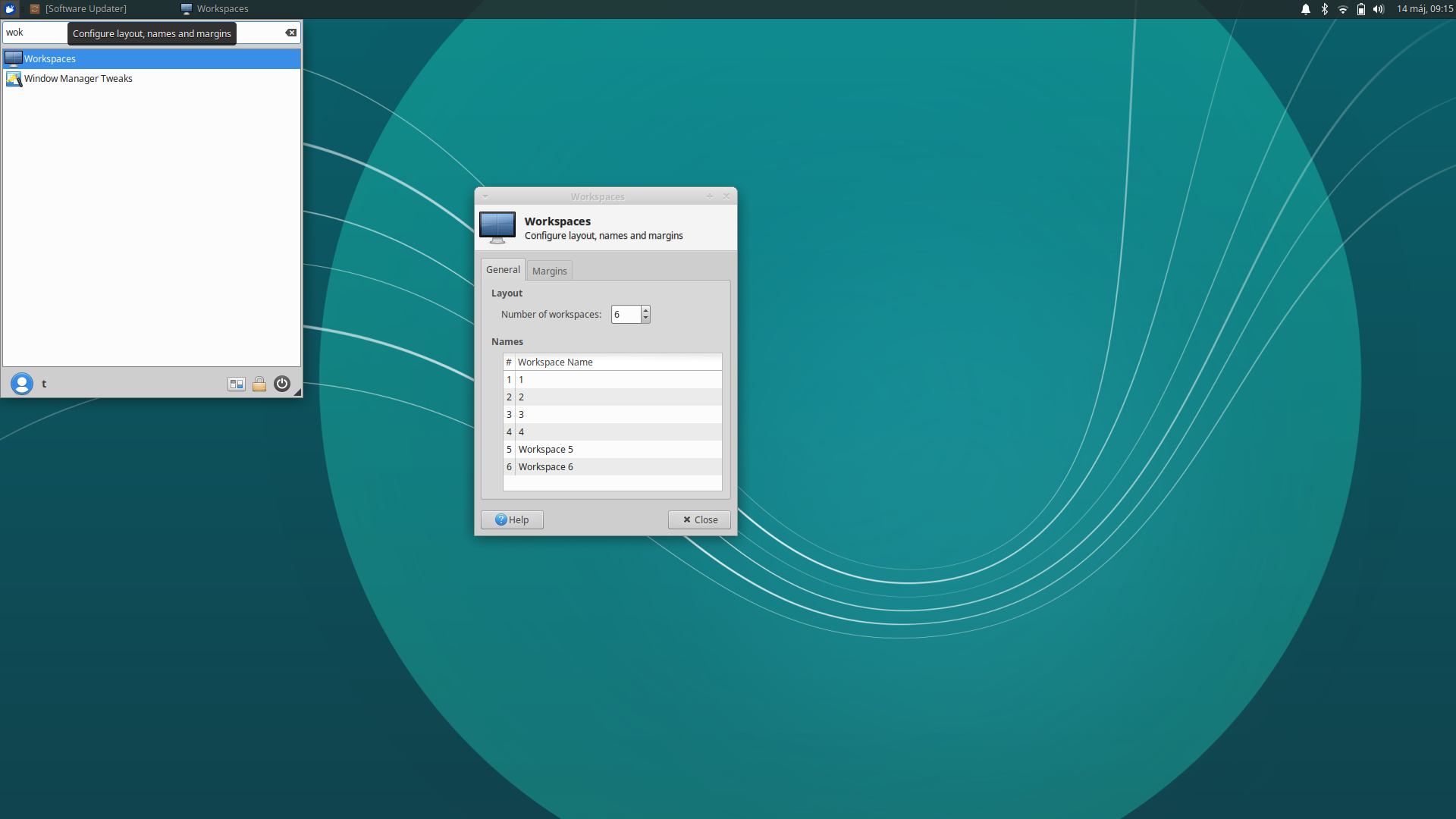
Step 2 - add switch to workspaces number shortcuts
Menu > Window Manager > keyboard
Add shortcut that you like. For example:
Workspace 1 Super + 1
Workspace 2 Super + 2
Workspace 3 Super + 3
Workspace 4 Super + 4
Workspace 5 Super + 5
Workspace 6 Super + 6
Move Window to workspace 1 Super + ALT + 1
Move Window to workspace 2 Super + ALT + 2
Move Window to workspace 3 Super + ALT + 3
Move Window to workspace 4 Super + ALT + 5
Move Window to workspace 5 Super + ALT + 5
Move Window to workspace 6 Super + ALT + 6
by “Super” I mean the Left hand “Windows” button or sometimes referenced as
SuperL
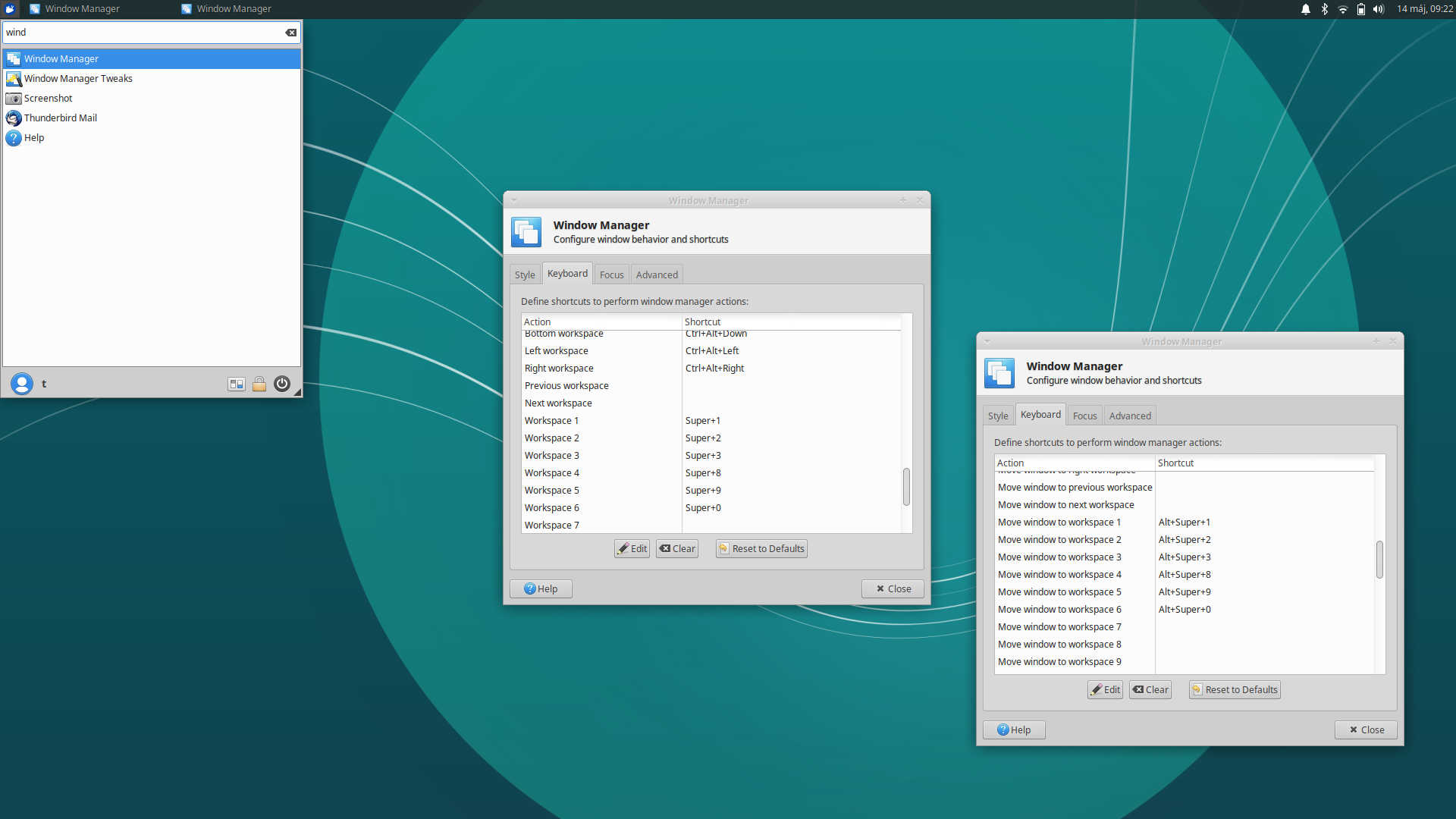
Other notes
Xubuntu is really friendly to Visualized desktop workspaces flow so from this point you should be good to go.
However here are some of mine optional recommendations for better experience
Set menu dialog
By default the menu dialog will pop-up when you press ctrl + esc. I
find it bit more productive if the shortcut is ctrl + Super (ctrl + left
windows button) or Super + Space
Menu > Keyboard > Application Shortcuts
Add xfce4-popup-whiskermenu and set it to ctrl + super.
Stop browser window from switching workspace
By default in Xubuntu when you clikt on a link (E.g. in Slack) browser opened in other workspace will move to curret workspace. This violates the Visualized workspaces flow.
To disable this:
Menu > Window Manager Tweaks > Focus Tab >
set: "When a window raises itself"
to: "Do nothing"

source:
Bug fixes
Screen lock blanks screen indefinitely / shutdowns computer
You may have a bug that when you lock your screen the laptop screen goes blank indefinitely.
see : https://www.reddit.com/r/xubuntu/comments/boxfmq/xflock4_lock_screen_will_shutdown/ for solution
Related articles
- Visualized desktop workspaces flow
- Visualized Desktop Workspace flow in Cinnamon
- Visualized Desktop Workspace flow in Manjaro linux 18 - XFCE
Discussion
Entire blog website and all the articles can be forked from this Github Repo